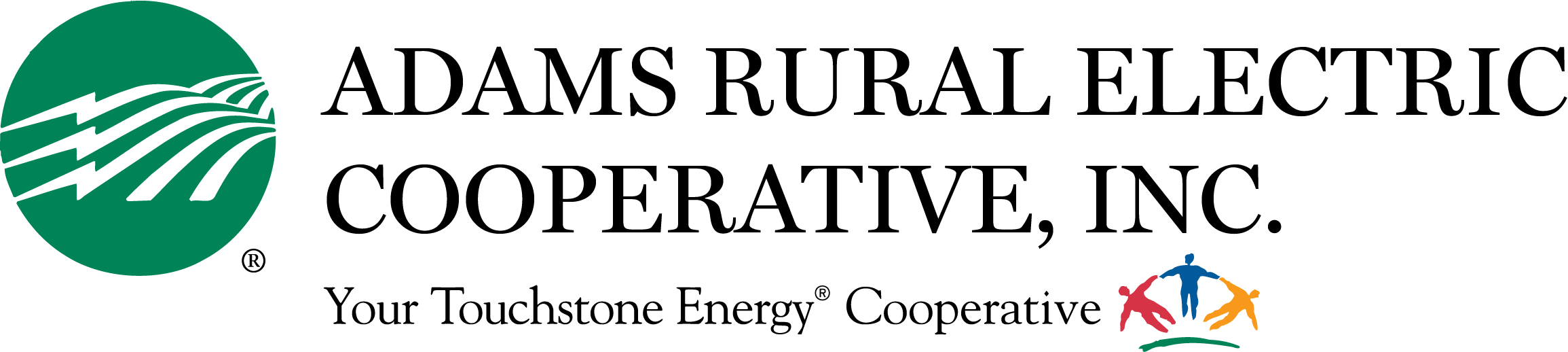![]()
Smart Payments
![]()
Smart Communication
![]()
Smart Environment
![]()
Smart Usage
What is SmartHub?
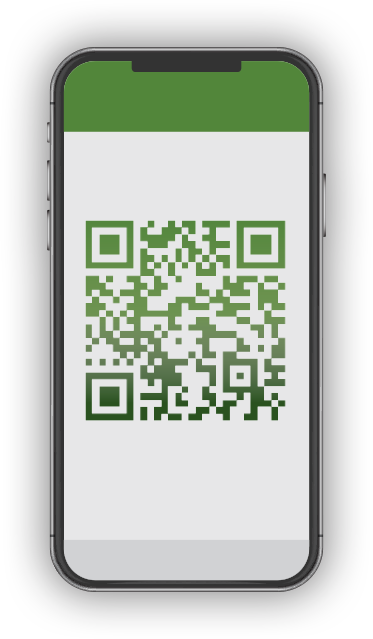
On the go and in control. Now you can manage your account like never before!
SmartHub has several features that make managing your account as easy as possible. Whether through the web, or your smartphone or tablet (Android or iOS), you’ll be able to pay your bill, view your usage, contact customer service and get the latest news.
As soon as you log in, you’ll be able to view your billing history and make a payment with just a couple of clicks. You’ll be able to see your current bill, along with bills from the previous month or even the previous seasons, if you want to compare costs. Not only will you see your billing history, but you’ll be able to view your actual use. You can see how your use is trending over time, which will allow you to take steps to lower your bill.
Making payments through SmartHub is fast and easy. The first time you make a payment either through the web or through your mobile device, you’ll be able to securely store your payment information for future transactions. The next time you need to pay your bill, it will only take a couple of clicks.
You’ll also be able to see important notices with SmartHub. You’ll be able to select how you want to be notified about your bill, including email and text messaging. You’ll even be able to set usage thresholds so that you’ll know when you’re using more than you’d like which will help you keep your electricity bill as low as possible.
Reporting a service issue is a snap with the SmartHub mobile app. There’s no need to call the office, just let us know about the issue with a few clicks. You can also contact us for customer service requests or with any questions you may have. You can now contact us at any time from anywhere.
Getting started with SmartHub is as easy as 1-2-3!
As you work down this page, you’ll complete the following checklist and be on your way to managing your account like never before! Make payments, report service interruptions, monitor usage, and save the planet.

Register your SmartHub account
Locate your new account number (instructions below) and get registered!

Download the new app!
Manage your account on the go from anywhere at any time!

Activate the features you want
This is your opportunity to give features like paperless billing and Auto Pay a try!
Setting Up SmartHub: Frequently Asked Questions
Both platforms are part of our online account management system for members.
Both the web version and mobile app allow you to securely access their account information, change your personal information, manage notifications, update stored payment methods, view bills and payment history, make payments, and report issues.
The free, secure mobile app is available to download and install on mobile devices and tablets.
Yes. All critical information is encrypted in every transaction run and no personal information is stored on your phone or tablet.
Mobile devices do offer you the ability to store your login information for apps installed on the device. If you choose to store your login information, any person who has access to your mobile device can access your account.
You can find your account number on a printed bill statement mailed to your residence or business.
You can also call us for assistance.
Members can sign up for SmartHub via the login page. To create a new online account, click “New User? Sign up to access our Self Service site” on the login page for SmartHub.
You will need to have your account number and email address on hand before starting this process.
On the registration page, type your billing account number, last name or business and email address in the requested fields.
You will receive an email to verify your account. You will then be prompted to change your password.
Downloads:
Visit the Apple App Store or Google Play on your phone or tablet and search for “SmartHub.” Select our free and secure app to begin the download process.
If you have already registered via the web portal, you will be able to log into the app immediately. If you haven’t registered yet, follow the instructions below.
Members can sign up for SmartHub via the login page. To create a new online account, click “Don’t have an account? Register now.” on the login page for SmartHub.
From the registration screen, type your billing account number, last name or business and email address in the requested fields.
You will receive an email to verify your account. You will then be prompted to change your password.
Downloads:
No. It is provided as an option for your convenience. If you do not sign up for paperless billing in SmartHub, you will continue to receive a monthly bill in your mail.
You can choose to participate in paperless billing, which sends bill statements to the email address on your account. You will no longer receive a copy of your bill in the mail.
Here’s how to change your preference to participate in paperless billing:
On the website:
- Click on My Profile
- Click on Update My Paperless Settings.
- Choose your paperless preference
On the app:
- Select Settings
- Select Paperless Billing
- Choose your paperless preference
You may choose how you receive notifications from SmartHub (email or SMS) by updating your notifications preferences.
- Log in to your SmartHub account
- Click on “Notifications”
- Click Manage Contacts to add or change email address and phone numbers
- Enter verification code to activate
- Click on Manage Notifications to set up SMS and email alerts
Auto Pay allows you to pay your monthly bill through an automated draft from your bank account or credit card at no extra charge. By enrolling in Auto Pay, you authorize us to withdraw funds from your selected account to pay your monthly bill on the due date.
How to sign up on the website:
- Click on Billing & Payments
- Click on Auto Pay Program
- Click on Sign Up for Auto Pay and follow instructions
How to sign up on the app:
- Select Bill & Pay
- Select Auto Pay Program and follow instructions
You can save bank account and/or credit/debit card information for future one-time payments.
On the website:
- Click My Profile
- Click on Manage My Stored Payment Accounts and follow instructions
On the app:
- Select Settings
- Select Stored Payment Accounts and follow instructions